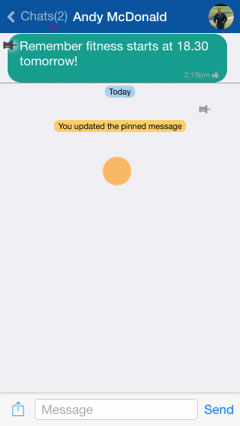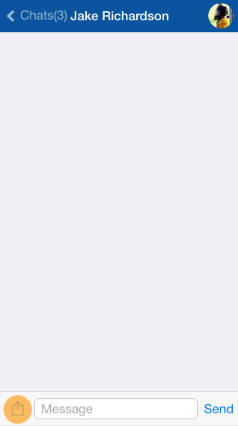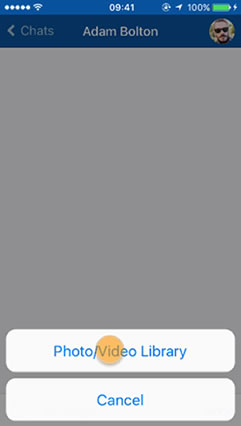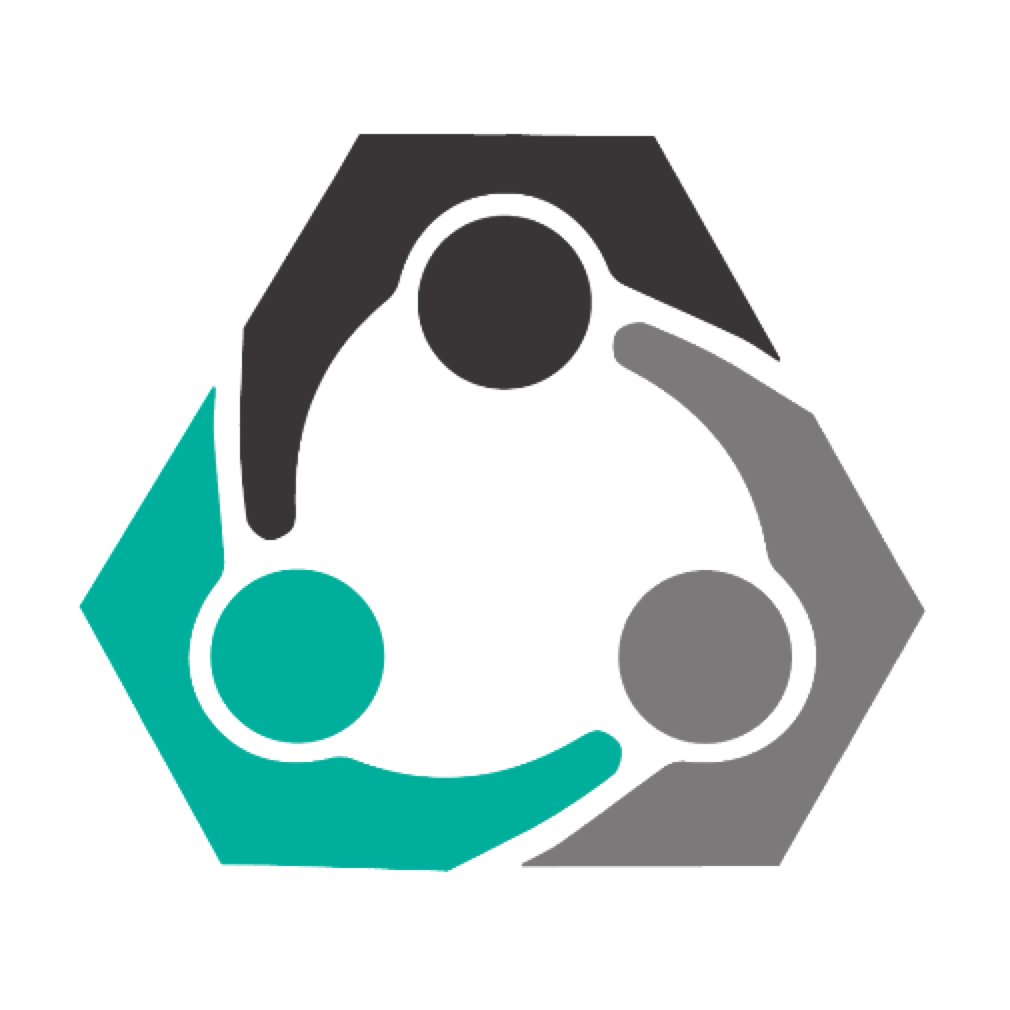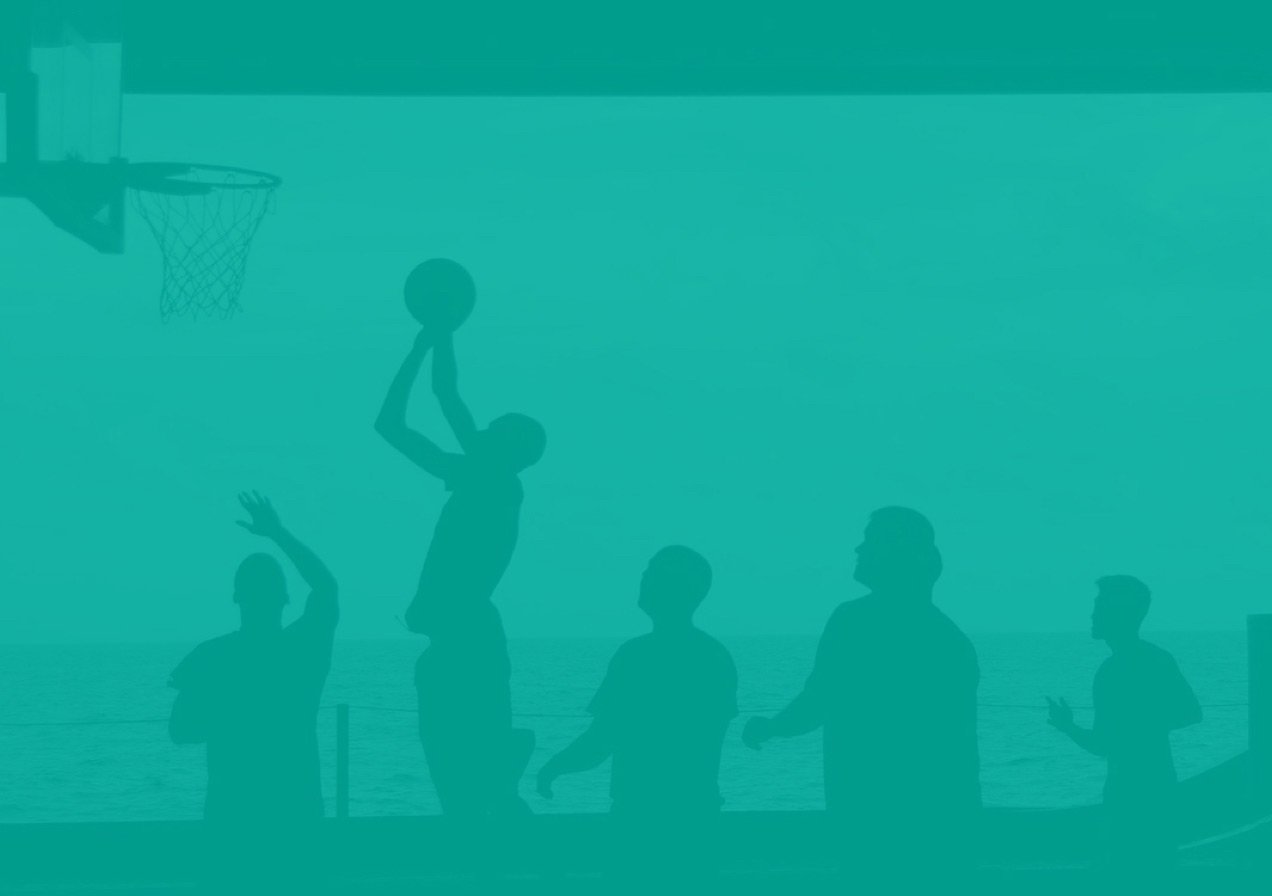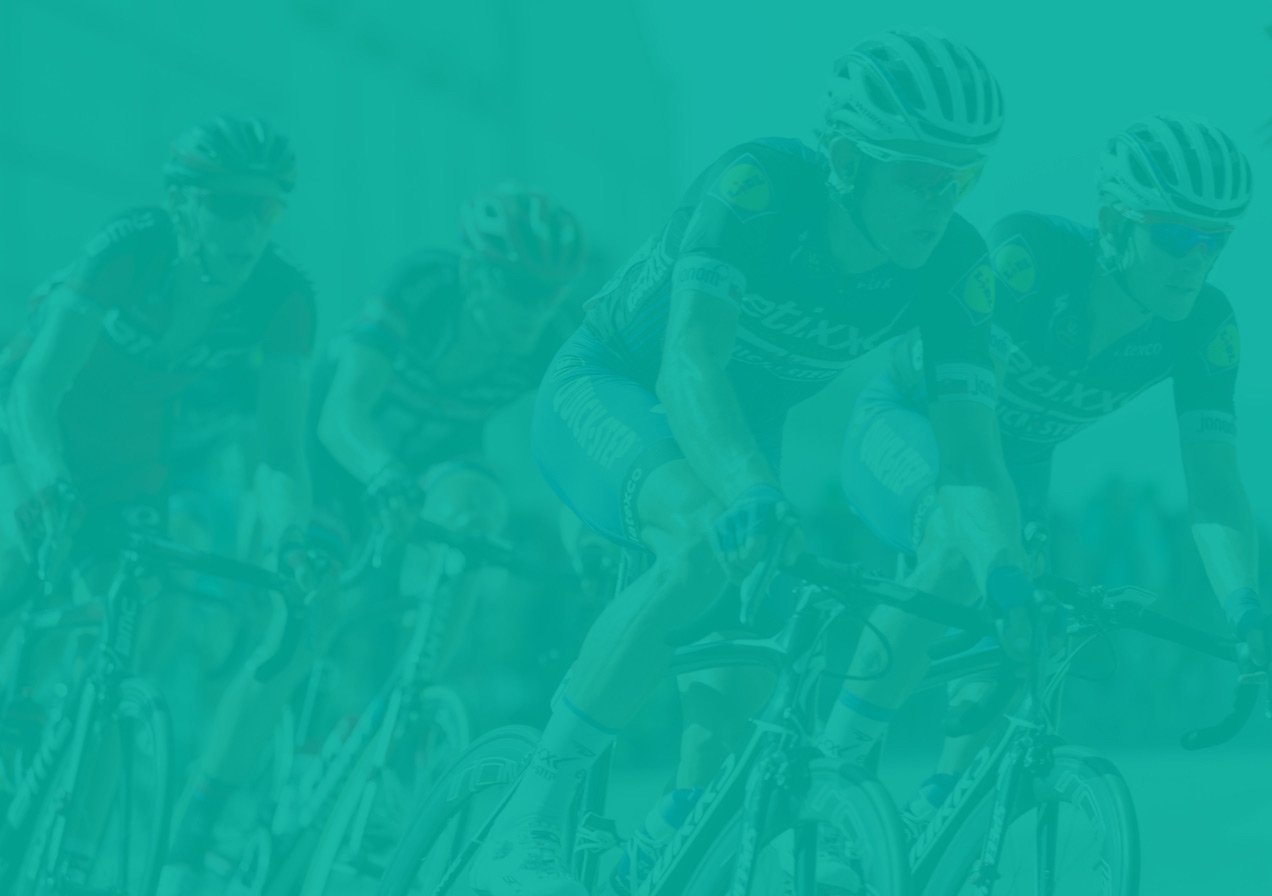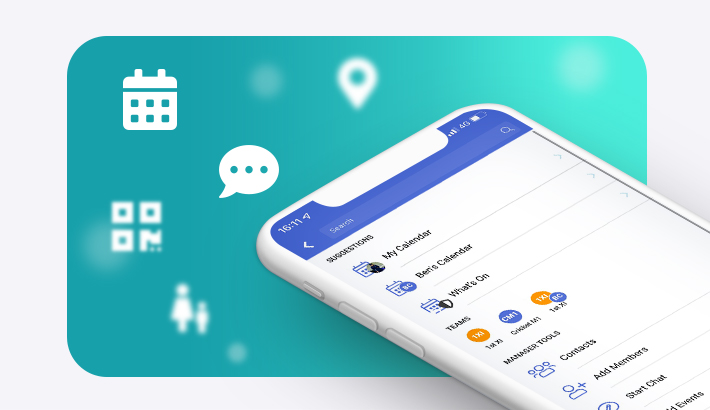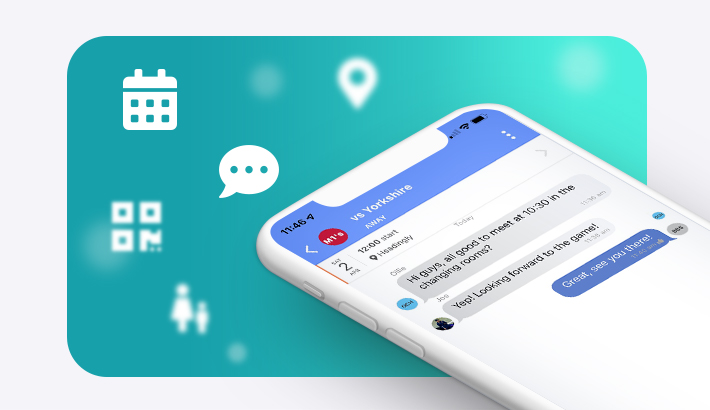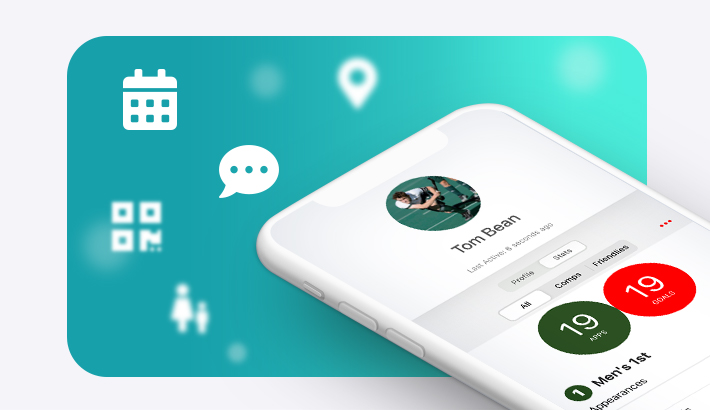Starting Chats- Adding/Removing Members:
How do I start individual chats? How do I start group chats? How do I add a new participant to the group chat? How do I remove a member from a group chat?Mute/Turn off Notifications for Chats:
How do I mute or turn off notifications for a group chat?Archiving/Restoring Chats:
How do I archive a chat? How do I restore a chat?Edit Information:
How do I edit group chat information?Who's read your message?
How do I check who has read my message in an individual chat? How do I check who has read my message in a group chat?Posting and Pinned Messages:
How do I share photos and videos? How do I send a pinned message? When would I send a pinned message?How do I start individual chats?
To start an individual chat go to Chats.
Select an individual to start a new chat.
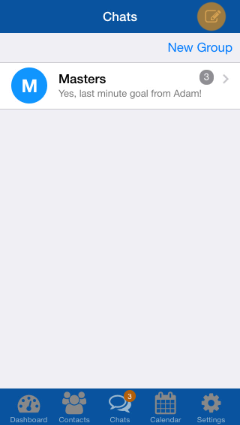
How do I start group chats?
In Chats tap New Group.
Add Participants and tap Next.
Tap Group Subject in order to create a group subject.
You can also add a group chat photo through tapping the image icon and selecting Choose Photo.
Finally tap Create to start your group chat.
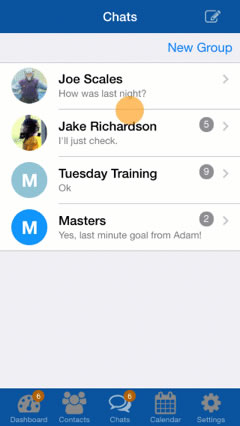
How do I add a new participant to the group chat?
In the group chat, tap the group name to get to the Group Info page.
Scroll to the bottom of the Group Info page.
Tap Add Participant.
Select a member to add to your group chat.

How do I remove a member from a group chat?
Anyone who is part of a group chat has the ability to remove another member.
Select the group chat you wish to remove a member from.
Tap the group name to get to the Group Info page.
Select the member you wish to remove.
Tap Remove.
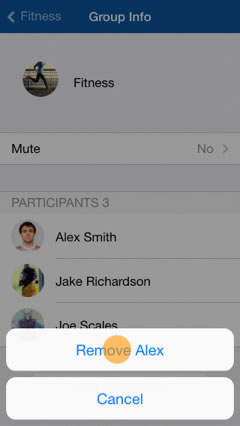
If your chat is related to a team. Your admin, captain or manager will have to remove the member from the team.
How do I mute or turn off notifications for a group chat?
In the group chat you wish to mute, tap the group name or the "I" in the top right corner.
Either Tap Mute or Turn Off Notifications
Select your preferred option.
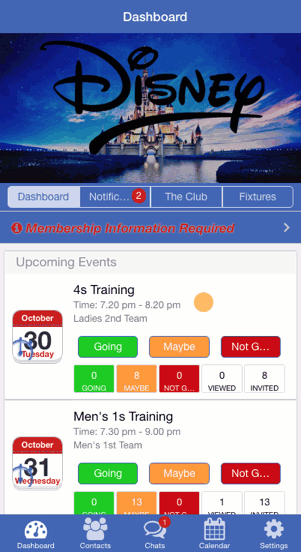
How do I archive a chat?
Swipe the chat you wish to be archived from right to left and tap Archive.
To view archived chats simply scroll to the top of the page and select Archived Message.
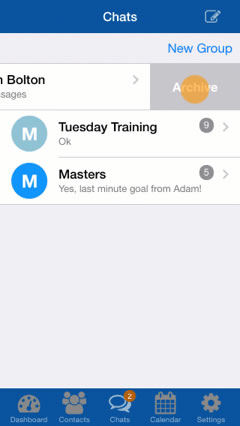
How do I restore a chat?
Go to Archived Messages (see how here).
Swipe the chat you wish to restore from right to left.
Tap Restore.
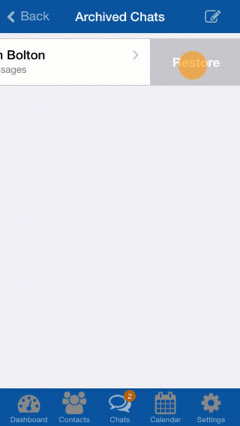
How do I edit group chat information?
In the group chat, tap the group name to get to Group Info page.
To edit the group subject, tap the name.
To edit the group photo and select between Take Photo and Choose Photo.
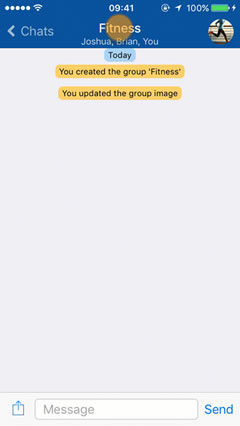
How do I check who has read my message in an individual chat?
In the bottom right corner of any sent message there will be one or more thumbs ups.
Message sent: One grey thumb up indicates that the message has been sent, but not delivered or read.
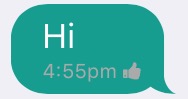
Message delivered: One white thumb up indicates that the message has been sent, delivered but not read.
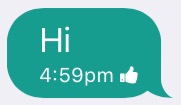
Message read: Two white thumbs up indicates that the message has been sent, delivered and read by the recipient.
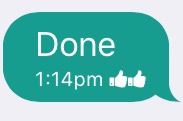
How do I check who has read my message in a group chat?
Swipe your message from right to left.
Check the Recipients box to check who has read your message.
One thumbs up indicates that the message has been sent.
Two thumbs up indicates that the message has been delivered.
Three thumbs up indicates the message has been read.
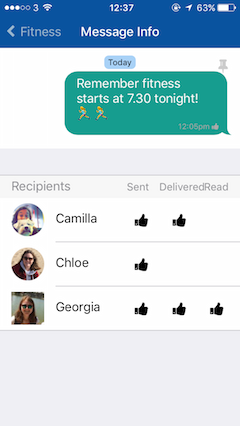
When should I send a pinned message?
A message should be pinned if it contains important information. It will be pinned at the top of the chat so the recipient(s) will see the message!
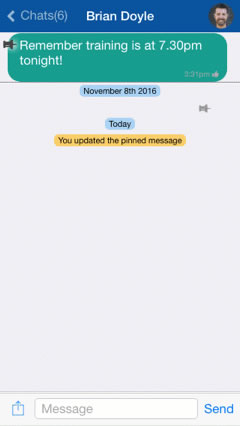
How do I send a pinned message?
Send a message that you wish to be pinned.
Swipe the message from right to left.
Tap on the pin icon.