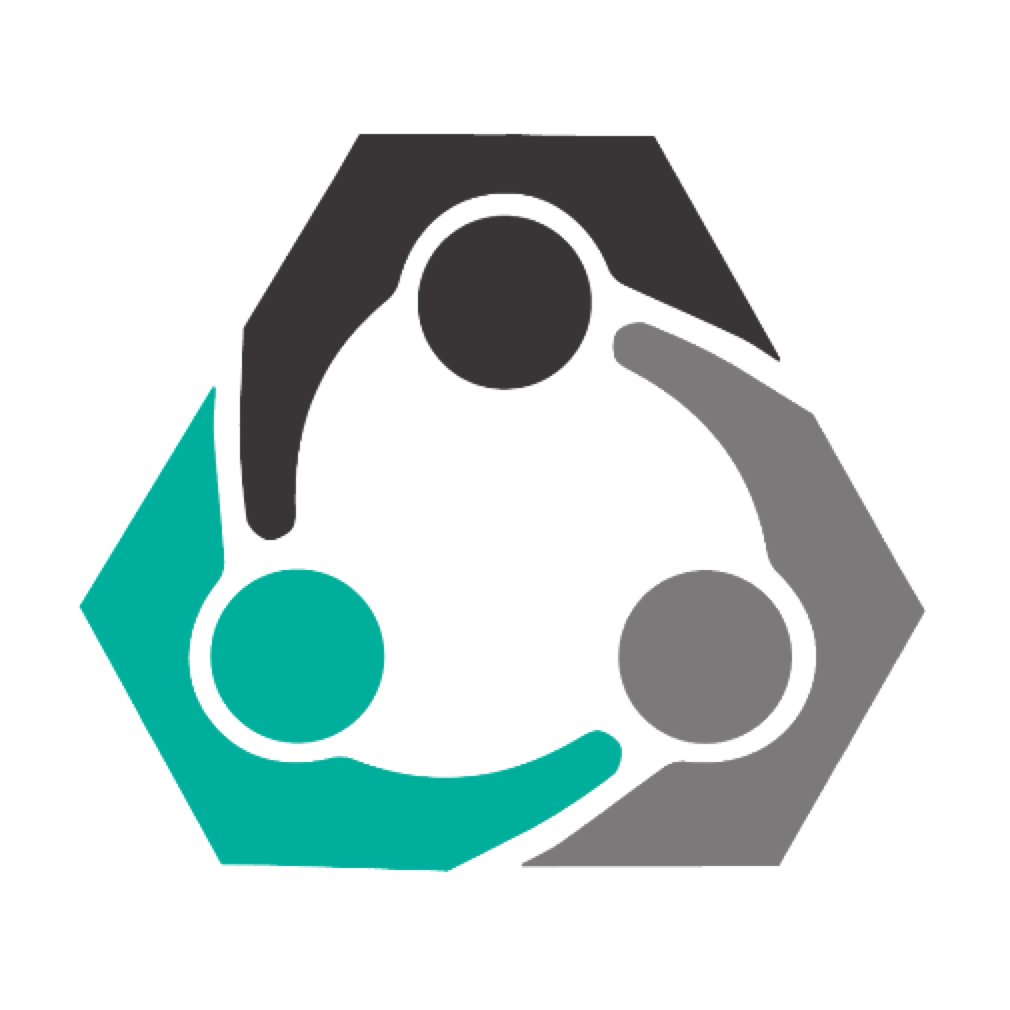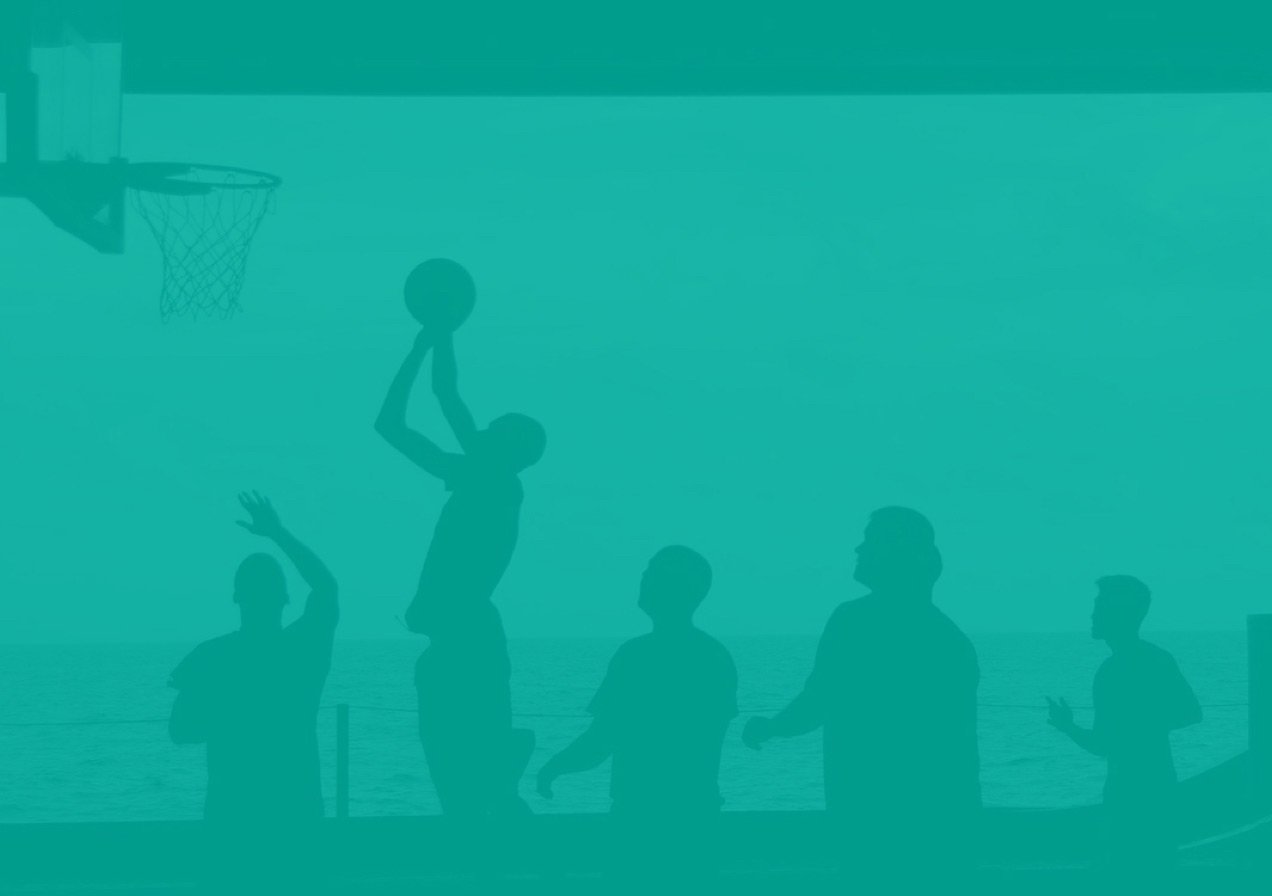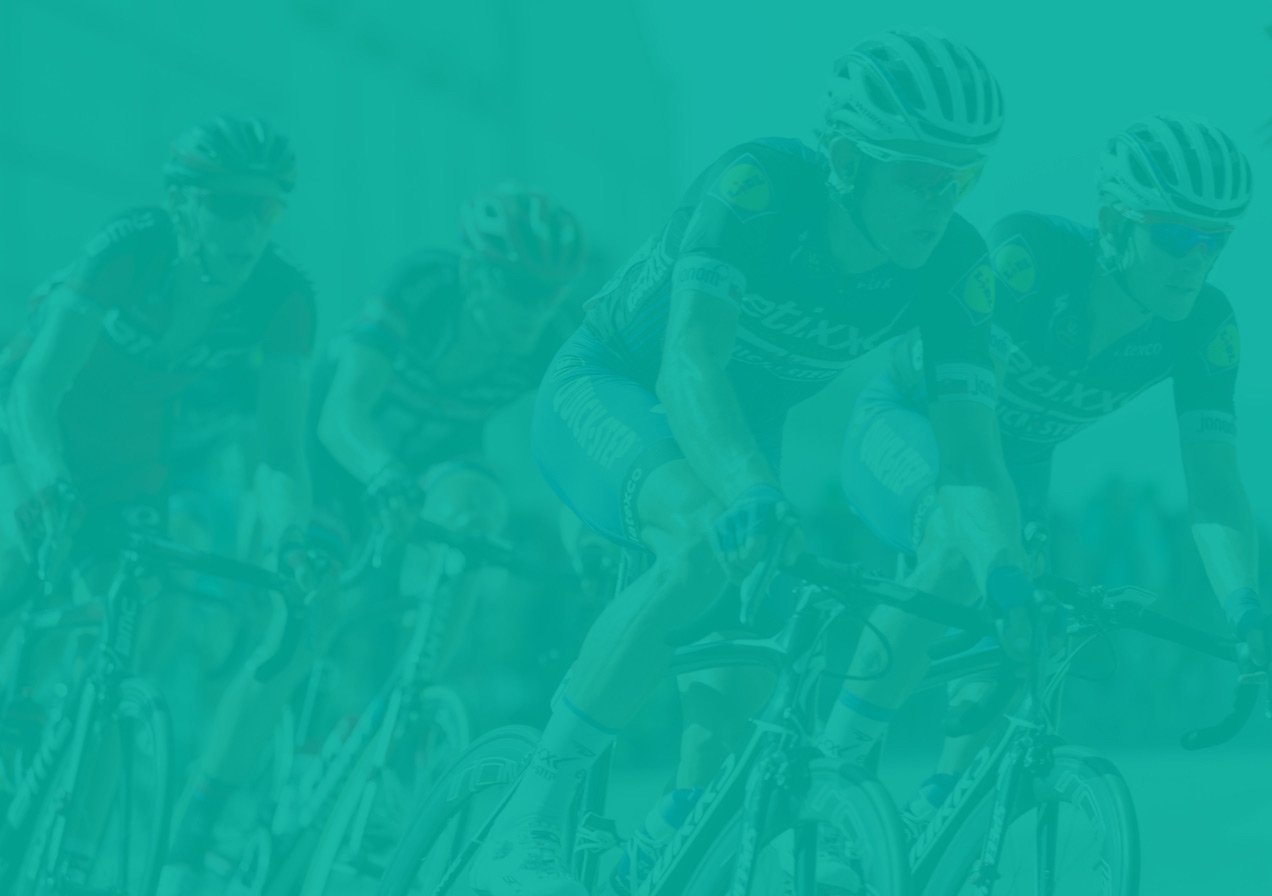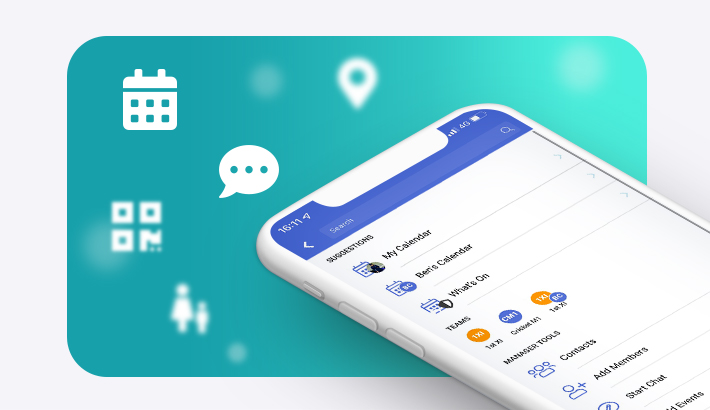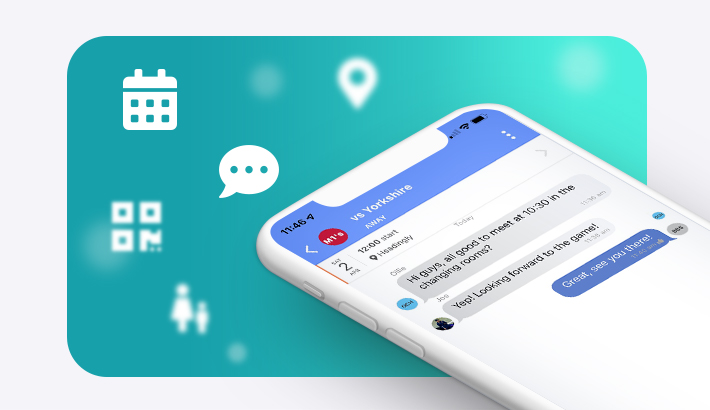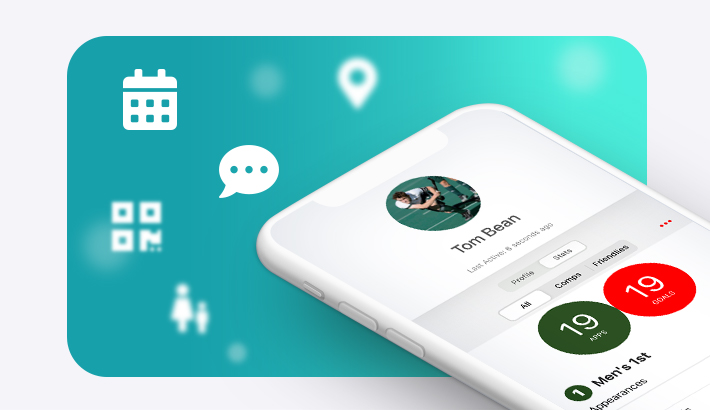Adding fixtures and events
Keep your members up to date with all club events by adding fixture and event details to your calendar! Read below to find out how to do this...
Game Day
- To create a single fixture, go to the Calendar and tap the '+' in the top right corner to add an event, then select Fixture/Match.
- If you manage multiple teams, you will be given an option to select which team you wish to create the fixture for. Select your team then tap Single Fixture.
- Enter your fixture details such as match time, meet time, location etc.
- To set prompts for when you wish players to be notified of the event, tap Advanced Settings , make the changes, then tap Save.
- Once you are happy with all details, select Create in the top right hand corner.
Training
- To add training to the Calendar, tap the '+' in the top right corner then select Training.
- Enter the training details such as location, meet time etc.
- You can also select which teams you want to train in this session. For example, if the 2nd and 3rd XI are training together one evening, you can create the event for both teams. Simply tap Teams to select this.
- Once all the details are correct, tap Create in the top right corner.
Social Events
- To create a social, tap the '+' in the top right corner then select Social Event.
- Invite your guests and edit the event details such as the name of the event, venue, time etc.
- You can also add to the Notes section for other details such as a theme or fancy dress.
- To add your social to the calendar, tap Create in the top right corner.
You can also check out our video tutorial for adding fixtures and events here.