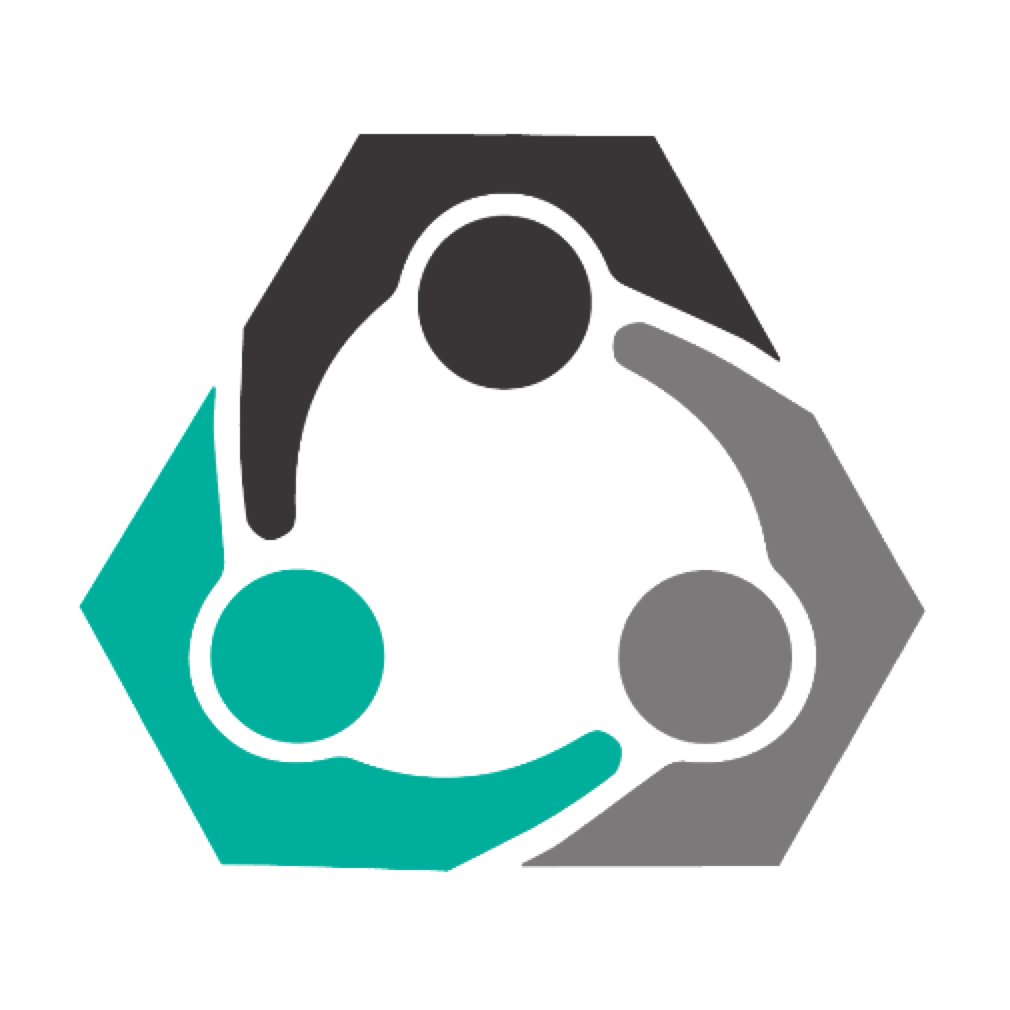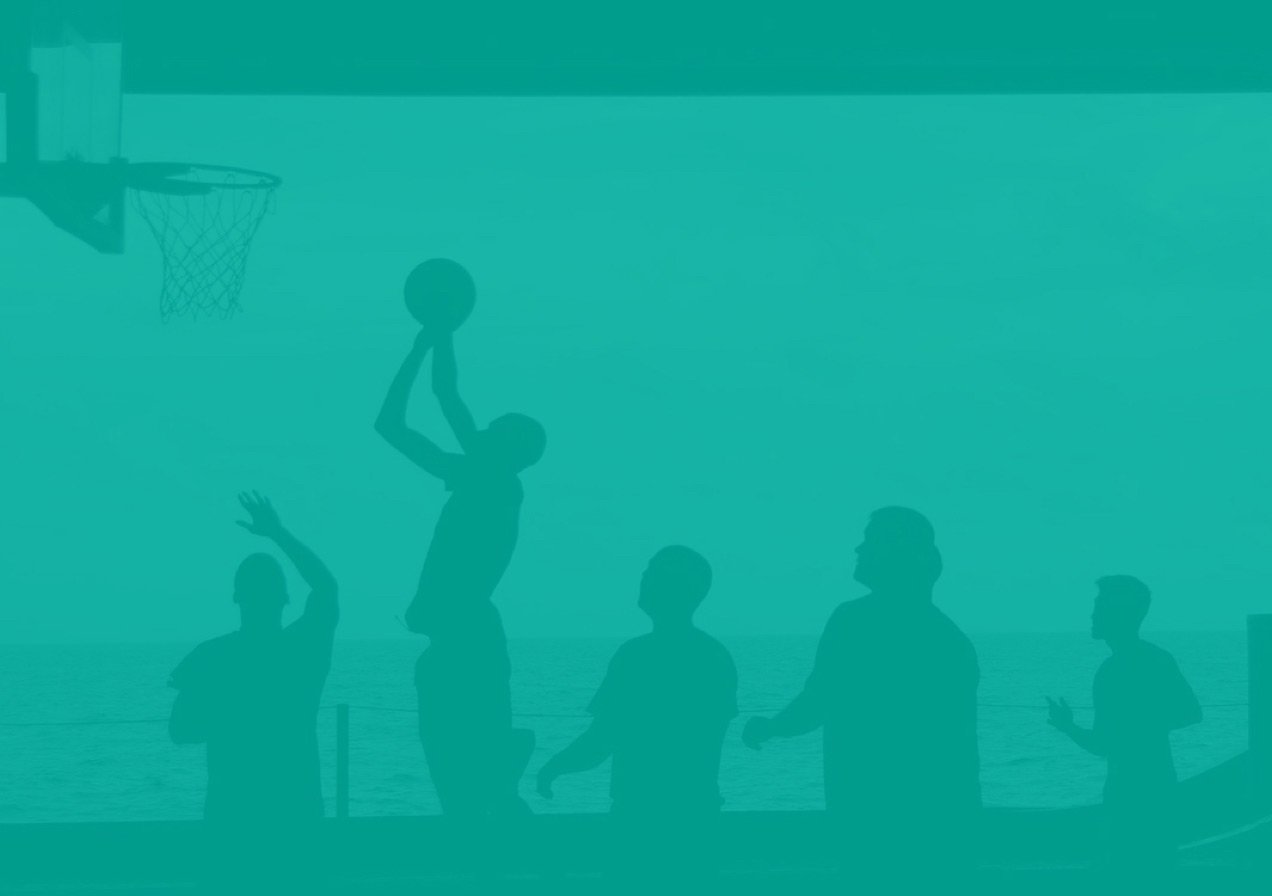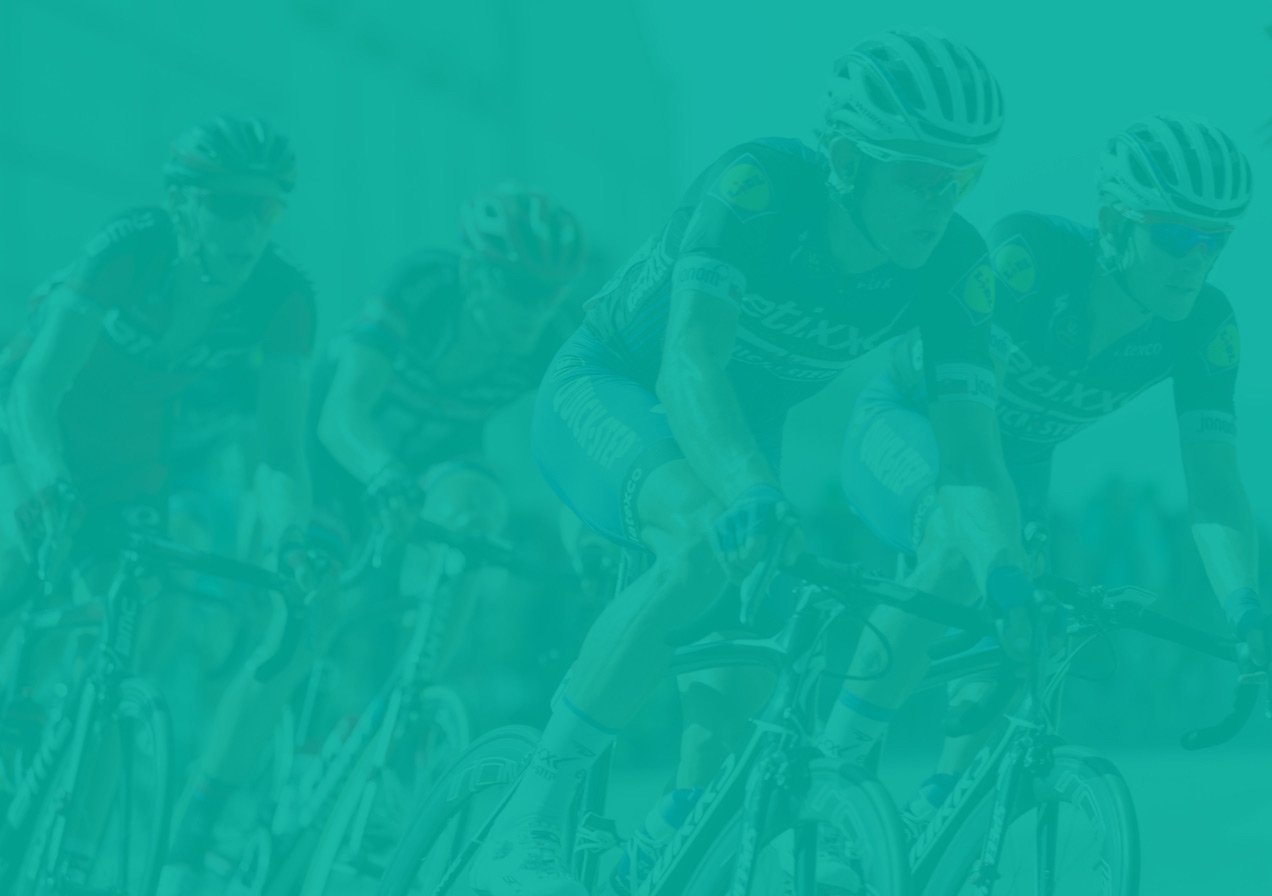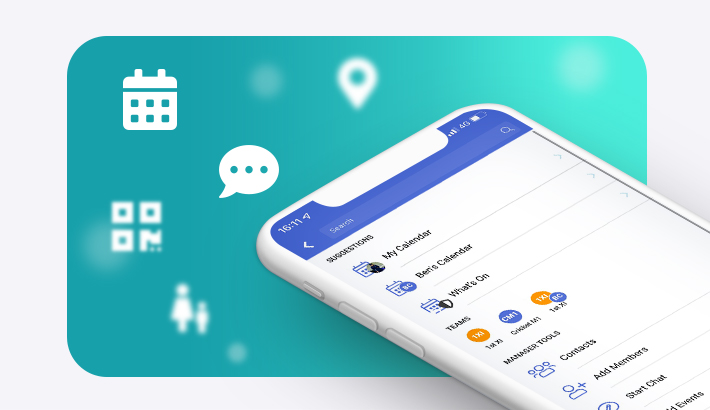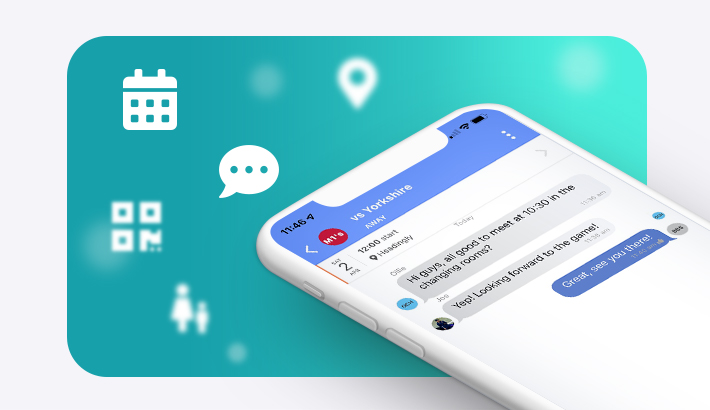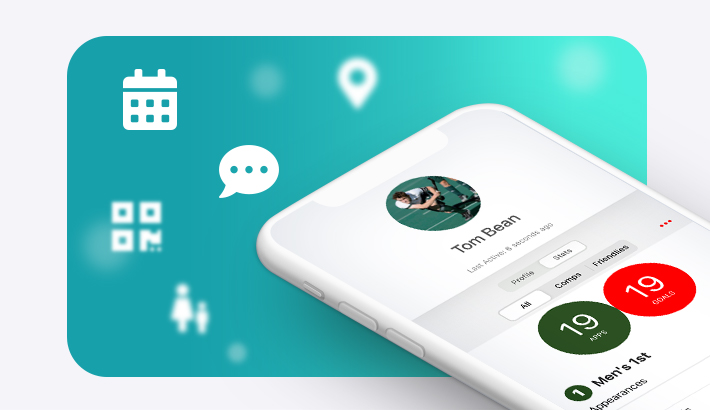Communication:
How do I start a team chat?Member Information:
How do I invite members to join my team/club on teamo? What is Review Members? What happens when a member joins teamo? What is the difference between making a member a manager, captain or player? How do I view my teammates' contact information? How do I place one of my players in a different team? How do I remove a player from a team? How do I assign non-playing roles to members? (Manager/Captain only)Events:
How do I add my team's league, competition or cup to teamo? How do I reduce the number of notifications I receive about player availability? (Manager/Captain only) How can I turn off notifications for fixtures, training and social events? How do I view the section calendar? (Club section manager only) How can I change between seasons when setting up products?How do I start a team chat?
Contacts > Teams.
Select your team in order to start a team chat.
Tap New Team Chat.
Create a group subject and tap Create.
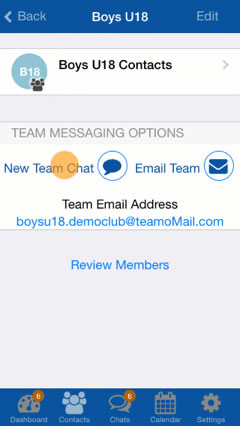
How do I invite members to join my team/club on teamo?
Go to the Contacts tab.
Tap the plus in the top right corner and you will see three methods of inviting members pop up.
Inviting members from phone contacts lets you send a free SMS to multiple contacts asking them to join and download teamo.
Inviting individual members allows you to send a free SMS to anyone asking them to join and download teamo. Simply enter their first name, last name and mobile number.
You can also get a sharable link which you can send to your members so that they can register with your team/club.
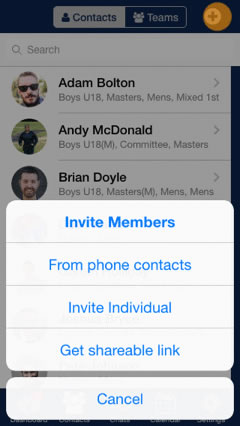
What is 'Review Members'?
Review Members is found in each team and section in your club.
To get there go to Contacts > Teams, select your team/section and then tap Review Members.
This feature allows you to sort your players into teams and sections.
Simply swipe through the player cards and tap the teams/sections they are a part of.
You have the option to make them a player, captain or manager of any team/section.
Easily remove or add players to different teams (see how here).
What happens when one of my players downloads teamo?
You will receive a notification saying that a new member is using teamo. This person now needs assigning to a team.
Notifications can be found on the Dashboard.
Tap on a notification and you will see one or more player cards. You can then place these players in their corresponding teams/section and make them a Player, Manager or Captain.
What is the difference between managers, captains and players?
Managers, captains and players all have the same teamo access apart from the following.
Managers and captains can create fixtures for their team or section.
Managers and captains can view team member's contact details.
Managers and captains can review members in their respective sections/teams.
Managers and captains can also start team chats from the team page.
How do I view my teammate's contact information?
For the players you captain or manage, you can view their information in Contacts.
Simply tap on their names.
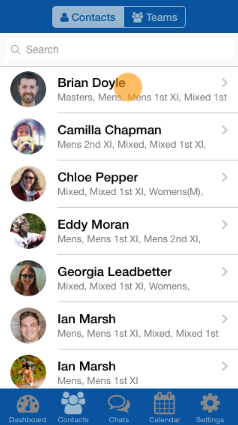
You can also go to Teams and select the team of which you are captain or manager.
For example tap 'Men's 1st Contacts' and select your player.
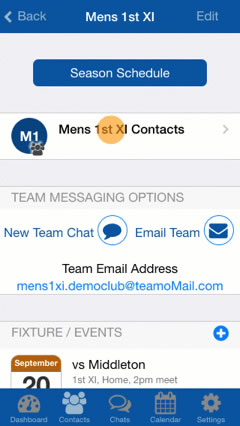
How do I place one of my players in a different team?
In Teams, select the team that you captain or manage.
Tap Review Members.
Swipe through the cards to find the player you want.
Select the team(s) you want the player to be a member of.
You can then make him/her a player, captain or manager.
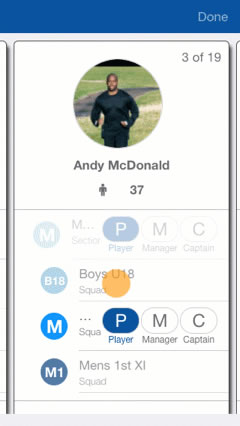
If you wish to add a player from a different team/ section you must ask the club administrator or alternatively this player's captain or manager.
How do I remove a player from a team?
Go to Contacts and select the player you wish to remove from a team.
Scroll to Teams/Groups and tap Edit Groups.
To remove the player, find the team and tap the P.
The player will now be removed from this team. To add them again, simply tap the P again.
How do I assign non-playing roles to members?
Do you have members, such as the coach, who you don't want to contribute to the number of available or selected players? Simply mark them as one of our non-playing roles.
To do this, go to Calendar and Select the Fixture.
From your list of available players in the managers summary, tap on any player to Edit Event Role. You can then change their role for just one game or for the season!
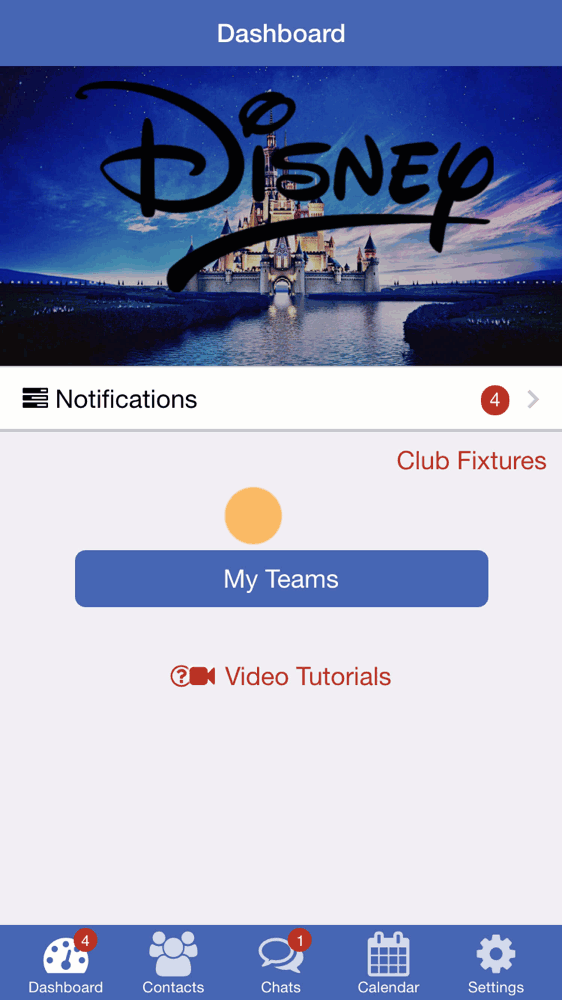
How do I add my team's league, competition or cup to teamo?
Go to Teams and select the team for which you wish to add this information.
Tap Edit > Add Competition.
Fill out the form.
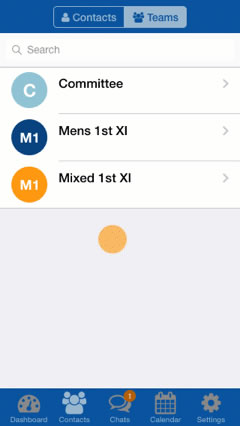
How do I reduce the number of notifications I receive about player availability?
Open up the app and go to Settings > General.
Choose which notifications you'd like to silence.
N.B green button on means the notification will be silenced.
How can I turn off notifications for fixtures, training and social events?
Head to Settings on teamo.
Select General
You will then be able to select Silent responses for Fixtures, Training and Social Events. .
This means your app will not ping when members respond to events.
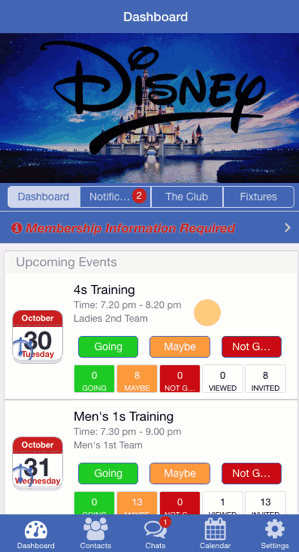
How do I view the section calendar? (Manager only)
If you manage multiple sections of a club, the section calendar is a great way to view fixtures for each section.
To view your section calendar, go to the Calendar and select a Section at the top of the screen.
For the various clubs sections to appear at the top of the Calendar screen, you need to make sure you are a manager of the section. To do this, please go to Settings > My Profile > Edit Teams/Groups > Tap the M next to the club section.
To make sure your club area is a section, please go to Settings > Manage Club > Edit Teams/Groups. Tap on the Club Section (e.g. Men, Women, Juniors etc.) and toggle the Club Section to green. Check out this tutorial for more on club sections.
Go back to the Calendar and pull the screen down to update your calendar.
How can I change between seasons when setting up products?
Firstly, head to Settings, Manage Club then Manage Club Product
In the top right corner select the Product Options Tab.
You will then be given the option to either create a new season or change the current season.
You can then apply this to your club products.